

Once upon a time, Microsoft Office ruled the business world. By the late ‘90s and early 2000s, Microsoft’s office suite had brushed aside rivals such as WordPerfect Office and Lotus SmartSuite, and there was no competition on the horizon. Then in 2006 Google came along with Google Docs & Spreadsheets, a collaborative online word processing and spreadsheet duo that was combined with other business services to form the Google Apps suite, later rebranded as G Suite.
Although Google’s productivity suite didn’t immediately take the business world by storm, over time it has gained both in features and in popularity, now boasting more than 5 million paying customers. Microsoft, meanwhile, has shifted its emphasis away from its traditional licensed Office software to Office 365, a subscription-based version that’s treated more like a service, with frequent updates and new features. Office 365 is what we’ve focused on in this story.
Nowadays, choosing an office suite isn’t as simple as it once was. We’re here to help.
G Suite and Office 365 have much in common. Both are subscription-based, charging businesses per-person fees every month, in varying tiers, depending on the capabilities their customers are looking for. Although G Suite is web-based, it has the capability to work offline as well. And while Office 365 is based on installed desktop software, it also provides (less powerful) web-based versions of its applications.
Both suites work well with a range of devices. Because it’s web-based, G Suite works in most browsers on any operating system, and Google also offers apps for Android and iOS. Microsoft provides Office client apps for Windows, macOS, iOS and Android, and its web-based apps work across browsers.
The suites also offer the same basic core applications. Each has word processing, spreadsheet, presentation, email, calendar and contacts programs, along with videoconferencing, messaging and note-taking software. Each has cloud storage associated with it. But those individual applications are quite different from one suite to the other, as are the management tools for taking care of them in a business environment. And both suites offer scads of additional tools as well. So it can be exceedingly difficult to decide which suite is better for your business.
That’s where this piece comes in. We offer a detailed look at every aspect of the office suites, from an application-by-application comparison to how well each suite handles collaboration, how well their apps integrate, their pricing and support and more. Our focus here is on how the suites work for businesses, rather than individual use.
“Follow the money” is the hallowed refrain of investigators everywhere, and when you’re starting to decide which office suite is better for you, it’s a good place to start as well. Individuals can use several of the online apps from both suites — including Google Docs, Sheets and Slides as well as Microsoft Word Online, Excel Online and PowerPoint Online — for free, but businesses should look to the paid G Suite and Office 365 subscriptions for necessary security and management features. Check out the following charts, first for G Suite, and then for Office 365, to compare plans and pricing.
Google Suite comes in three versions: Basic, Business and Enterprise. Basic, at $6 per user per month, comes with the full suite of applications and 30GB of storage. (Nonprofits can use G Suite Basic free of charge.) At $12 per user per month, the Business plan includes all that, plus unlimited storage and archiving, enterprise search capabilities, additional administrative tools, and a low-code application environment. And Enterprise at $25 per user per month includes all of what the Business version offers, plus even more administrative controls.
For more detailed information, check out Google’s page comparing pricing plans. And you can download an even more detailed comparison list here. Also note that some features available in higher-level G Suite plans are available for purchase as standalone services.
Office 365 business subscriptions are more complicated and range from $5 per user per month for the most basic version, Office 365 Business Essentials, to $35 per user per month for Office 365 E5, the most feature-packed version for enterprises. The table below outlines what you get with each version. The three “Business” plans on the left are for small businesses with up to 300 employees; the four on the right are meant for larger organizations. (Scroll to see the rightmost columns.)
Find out more about Microsoft’s small business and enterprise plans for Office 365. Microsoft also offers an array of Office 365 plans for educational, government, nonprofit and other institutions, as well as Microsoft 365 plans, which combine Office 365, Windows 10, and security management features.
In addition, many Office apps and services are available on an à la carte basis. Some companies prefer to pay for a lower-level plan and then pay for one or two of these items as add-ons rather than paying for a higher-level comprehensive plan.
Every business has different needs, and yours may place greater value on certain apps than others. For some companies, word processing and email might be the most important apps in an office suite, while others might need a powerful spreadsheet program above everything else.
To help, we’ve compared each major type of app in G Suite and Office 365 so you can zero in on the apps that are most important to your business and let their strengths and weaknesses guide your overall decision. We’ve included only the highlights below; if you want more details about each app, we’ve linked to Computerworld articles that offer in-depth comparisons.
Deciding on whether your business would be better off with Google Docs or Microsoft Word is fairly straightforward: Which is more important to your users: easy-to-use collaboration or the greatest range of document creation and editing features? For collaboration, Google Docs is better. For as fully featured a word processor as you’ll find anywhere, you’ll want Word.
By saying Word has superior features, I don’t mean a bunch of tools that your business may never use. I mean great capabilities that make your workflow easier and more productive. If you’re creating a report, brochure, resume, or almost any other kind of document, Word offers an excellent set of pre-built templates so you can get writing fast, knowing that your document will have a solid, useful design. For example, Word has nearly 50 different report templates, while Google Docs only has five. Word also offers more chart types and styles for embedding into documents.
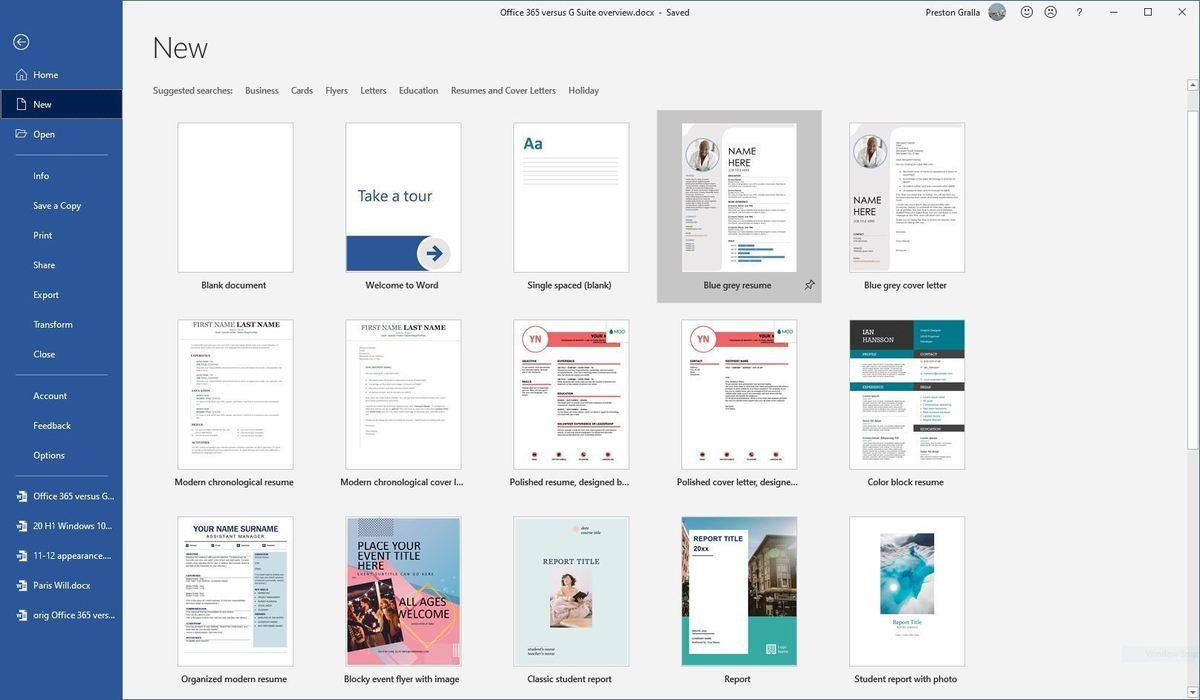
Microsoft Word has far more powerful features than Google Docs, including many pre-built templates from which to choose when creating a new document. (Click image to enlarge it.)
But Google Docs outshines Word when it comes to live collaboration. Collaborating is seamless and has been built into it from the ground up, while in Word it’s more difficult to use, not as comprehensive and feels tacked-on rather than an integral part of the program.
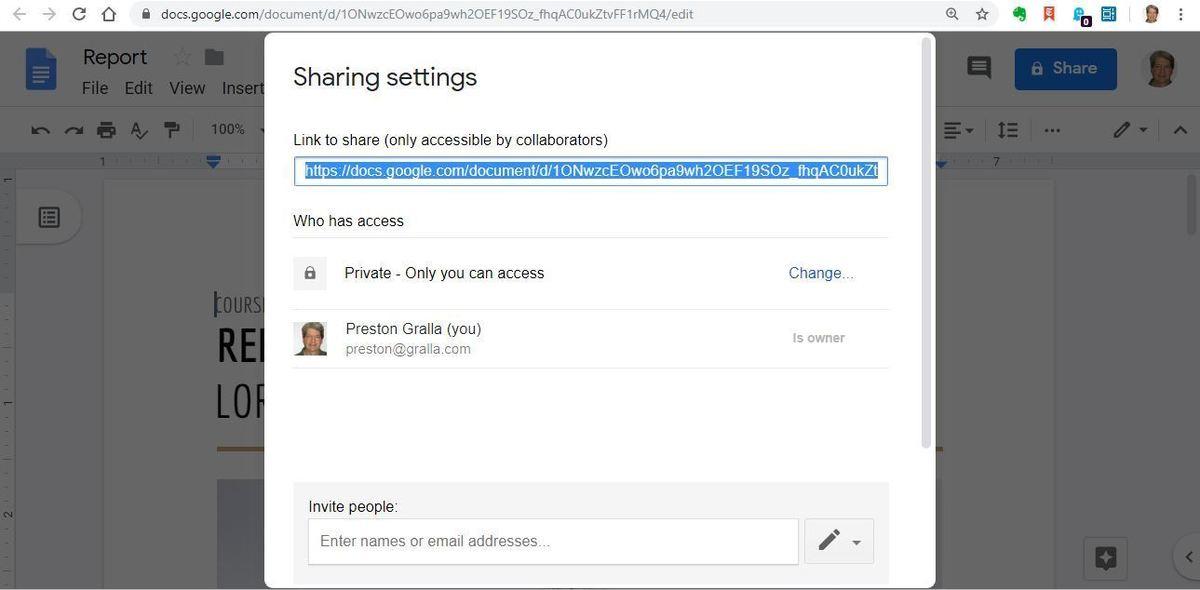
When it comes to live collaboration, Google Docs outshines Microsoft Word by a wide margin. (Click image to enlarge it.)
For non-live collaboration — editing and marking up documents for review by others — Word has always been the gold standard, but Google Docs has come a long way and now is nearly as good as Word. Word’s editing tools have slightly finer-grained controls, but apart from that, they’re about even.
For a more in-depth comparison, head to “Google Docs vs. Microsoft Word: Which works better for business?”
Do users in your company mostly work alone on spreadsheets, or do they frequently collaborate with others? The answer to that will determine whether Excel or Google Sheets is better for your business.
For those who primarily work by themselves, Excel is the clear winner. As with Word, its wide selection of templates offers an embarrassment of riches. For example, there are more than 60 templates just for different types of budgets. Whether it’s a business budget or a special-purpose budget, such as for a marketing event, you’ll likely find one that fits your needs and that can be easily edited. By contrast, Google Sheets has only three different budget templates.
Excel also offers far more chart types than Google Sheets — 17 in all — including popular ones such as column, line, pie, bar and area; more complex ones such as radar, surface and histogram; and some that are known mainly to data professionals, like box & whisker. And many chart types have multiple subtypes — for example, among the bar charts you'll find clustered bar, stacked bar, and son on, and each of those has two variations. Google Sheets has only seven main types of charts. It’s also simpler to create charts with Excel than it is in Google Sheets.
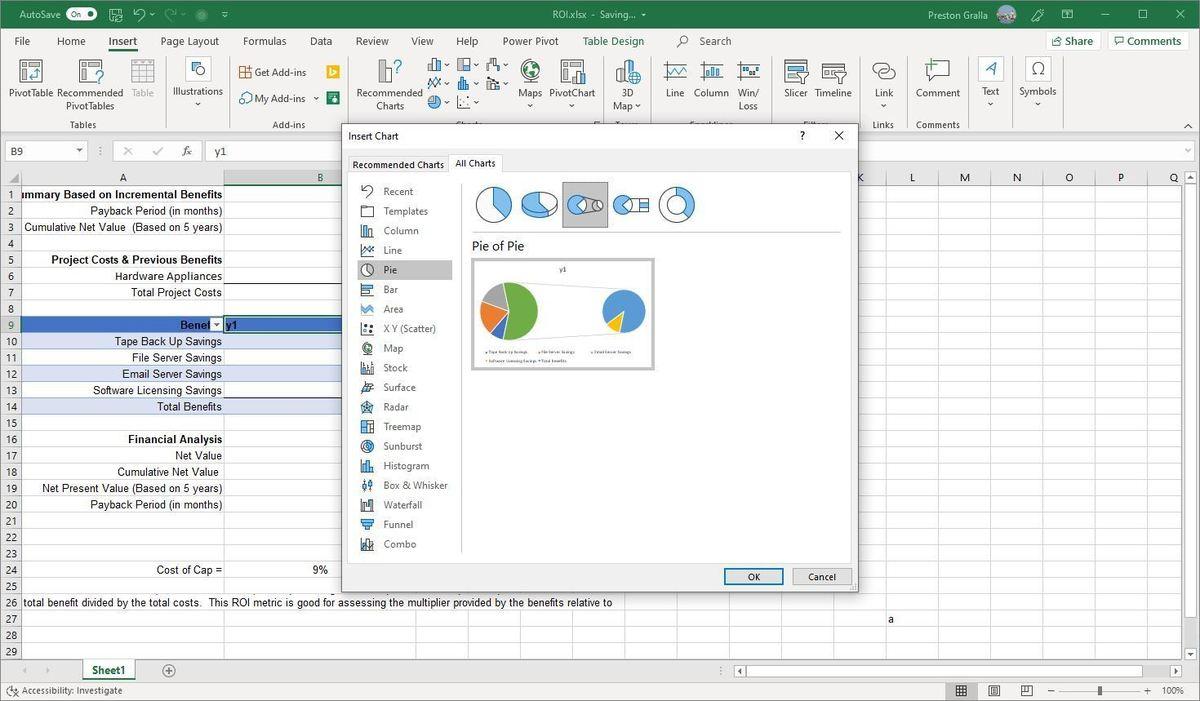
Excel has far more sophisticated features than Google Sheets, including many more chart types. (Click image to enlarge it.)
Google Sheets far outpaces Excel in real-time collaboration, though. As with Docs, collaboration is baked directly into Sheets. Not only does it have more powerful tools, but they’re naturally integrated and easy to access. The same holds true for editing and commenting on spreadsheets.
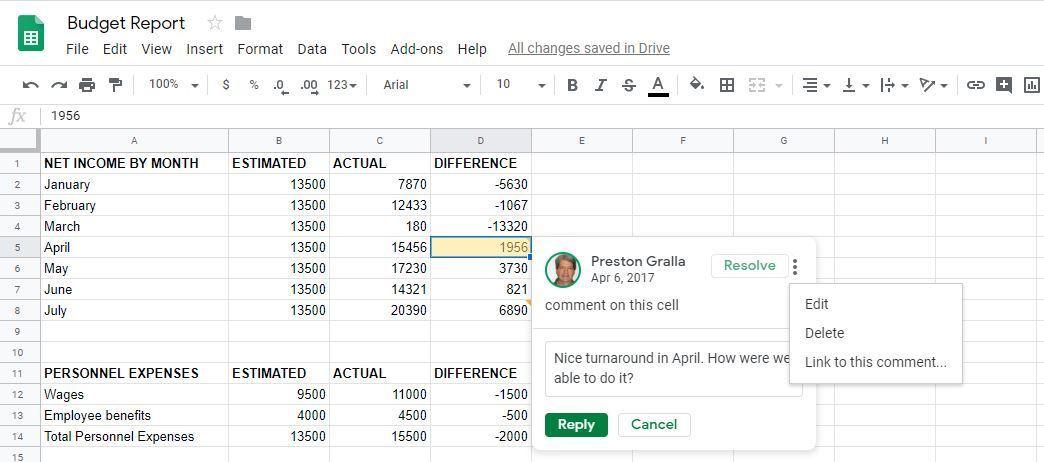
Google Sheets' collaboration tools are powerful and easy to use. (Click image to enlarge it.)
For a more in-depth comparison, see “Google Sheets vs. Microsoft Excel: Which works better for business?”
As with word processing and spreadsheet apps, whether Google Slides or PowerPoint is best for your business comes down to a single point: Do you prize collaboration or powerful features in a presentation program? If collaboration is king in your company, Google Slides is better. For every other reason, PowerPoint is.
For example, PowerPoint’s QuickStarter feature makes quick work of starting a presentation. Choose the topic of your presentation, and QuickStarter walks you through creating an outline, starter slides, templates and themes. Google Slides has no equivalent.
PowerPoint has numerous features Google Slides can’t match, including QuickStarter, which walks you through creating an outline, starter slides, templates and themes. (Click image to enlarge it.)
Similarly, with PowerPoint, it’s easier to add graphics, transitions, animations and multimedia. It has more chart and table types as well. And it has an embarrassment of riches when it comes to giving the presentation itself, with innovative capabilities such as Rehearse Timings, which times how long you take on each individual slide as you rehearse a presentation. That way, you won’t get bogged down on any individual slide, and you can practice giving each slide its just due. Google Slides has nothing like it.
However, Google Slides rules when it comes to collaboration, with far outstrips the kludgy and awkward capabilities built into PowerPoint. And because Slides offers fewer capabilities than Excel, it’s slightly easier to create slides in it, because it doesn’t pack as many features into the interface.
Slides isn’t as powerful as Excel, but its interface is less cluttered and confusing. (Click image to enlarge it.)
For a more in-depth comparison, see “PowerPoint vs. Google Slides: Which works better for business?”
If you prize simplicity, you’ll favor Gmail over Outlook. Gmail has a much cleaner and less cluttered interface than Outlook’s default one, offering the best balance between ease of use and powerful features. However, Outlook has made some headway towards being more straightforward to use with a new simplified Ribbon you can turn on.
Gmail offers a streamlined interface and intuitive ways to accomplish your most important email tasks. (Click image to enlarge it.)
Whether it’s creating, responding to or managing email, Gmail offers an intuitive interface with easy-to-use tools for getting your work done fast. Our favorites include an AI-driven option that suggests words and phrases as you type, a “nudge” feature for surfacing forgotten messages, and a handy snooze button for delaying incoming messages.
When it comes to power features, however, Outlook rules. For example, Outlook’s Focused Inbox lets you see and respond to the most important emails first, and its Clean Up feature does a great job of simplifying long email threads so they’re easier to follow. And because the contacts and calendar functions are part of Outlook itself, they’re well integrated with email. Gmail relies on the separate Google Contacts and Calendar apps, which can be a bit more cumbersome to navigate.
Even with a new, simplified Ribbon, Outlook’s interface can be quite confusing to use. (Click image to enlarge it.)
If your users want every bell and whistle possible, Outlook provides them all. For getting things done quickly, Gmail is a better choice.
For a more in-depth comparison, see “Outlook vs. Gmail: Which works better for business?”
Leave a Comment