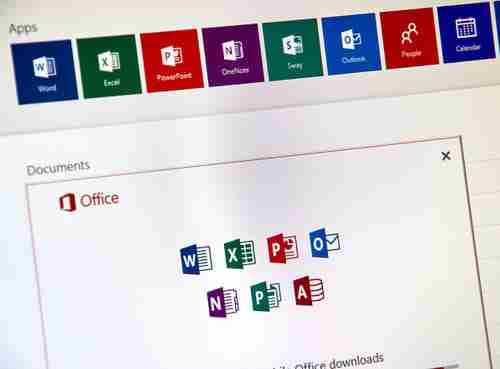
Latest update on April 15, 2020 at 06:33 AM by Carlos López Jurado .
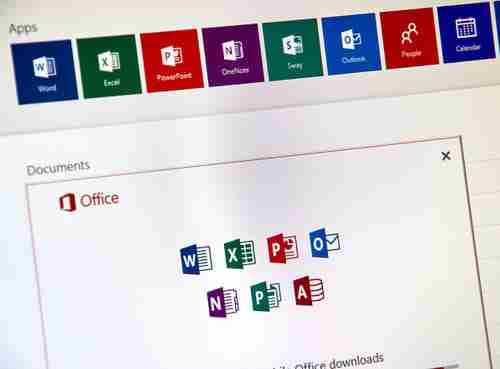
Do you need Microsoft Office, but don't have the money to pay for the license? Well we have good news for you, you can now find the complete Microsoft Office package online legally and for free. Thanks to the online versions offered, you can easily access Office tools on both Windows 10 and macOS, if you have a Microsoft account.
Microsoft Office includes the programs Word, Excel, PowerPoint, and others. It's the most popular office system suite for professional and home use. However, the Office suite is not free and if you don't have it installed on your workplace PC, you'll have to pay a steep price for license to use at home. Luckily there are some work arounds to save money.
Web vs. Desktop Applications
Microsoft has offered a free online version of its Office suite for several years, similar to Google's G Suite. Together with OneDrive, Microsoft's online storage solution, this light Office version lets users access the full Microsoft Office software via a browser. In the latest version of Edge, Edge Chromium, you will find the online Microsoft Office suite works the same as the desktop version. PWA (Progressive Web Apps) makes this possible. This technology was originally developed by Google.
Getting started is simple: log in on the Office page using your Microsoft account and install the desired modules one by one. These modules work without using a browser, so you can access them from the Windows start menu. All that is required is an internet connection, a PC with Windows 10 or a Mac with MacOS, the latest version of Edge, and a Microsoft account. Although you can work offline, your documents saved to you OneDrive account until you are connected.
N.B.: The following screenshots are for Windows 10, but the procedure is the same for MacOS.
Install Edge Chromium
If you are using a PC with Windows 10, the new version of Edge should have been installed by default. If it was not, or if you are using a Mac, you will have to install it manually:
1) Open your browser and go to the Edge download page on the Microsoft website. Once there, click on the Get the new Microsoft Edge now button.
2) Your operating system should be automatically detected. But if not, choose the appropriate one from the drop-down list and click Download.
3) Wait for download to complete, open the executable file, and follow the instructions to complete installation.
Access Microsoft Office Online
4) Open Edge and go to the Microsoft Office page, then click Sign in.
5) In the next window, enter your Microsoft account details (Hotmail/Outlook email, phone number, or Skype ID), and click Next. Then enter your password and click Login. If you don't have a Microsoft account, you can make one for free here by clicking Sign Up.
6) Once on the Office welcome page, at the top you will find a row of icons with the available apps: Outlook, Word, Excel, etc. Click Word, for example, to start a Word document.
7) The word processor home page will open. Here you will find several templates and a + button, which allows you to create a New blank document. Below, you can access your existing documents already created.
Install an Office Application on PC
8) Without leaving this page, click the three horizontal dots in the upper right corner of the Edge window to open the browser menu. Hover over Applications and from the menu that appears, select Install this site as an application.
9) A small window will open where you can change the name of the application. However, you can also leave the default name and click Install.
10) Word appear a separate window, outside the browser, as a normal program. You will even be able to place icon on the taskbar and in the Windows start menu. From now on, you can start using it like any other software installed on your PC. You can download the other Office application following this same procedure.
Use an Office Application
11) Click the Start button and then one of the Office package programs you just installed, for example Word.
12) The application will run in a separate window. Click the + to open a new document.
13) A blank document will open with the classic toolbar found on the normal desktop version. Although these apps have many of the features of the full Office version, some functionalities are more limited.
The first major difference is that there is no save button. The web-based versions automatically saves your documents to your OneDrive account. However, you can also save files directly on your PC.
14) To save an open document, click File and then select Save As in the left column. Then click Download a copy in the right column.
15) A pop-up window will appear to note when the document is ready, then just click Download.
16) To find the file location after saving, click on the icon with the three horizontal dots that appears next to the download and select Show in folder. Once you've found the location, you can copy it or move it wherever you want. By default, documents are saved in the Downloads folder on your main hard drive.
N.B.: You can also downland a PDF version of your document from the same menu.
Image: © Microsoft.
Leave a Comment