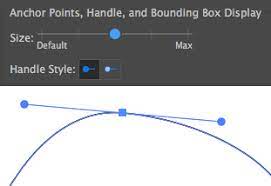
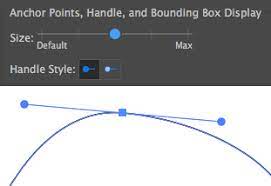
Adobe Illustrator allows you to create high-quality graphics for websites, digital documents and printing using the program’s drawing and illustrating tools. One of these tools is the Pen tool, which strokes clean vector lines along a path you create. You control the paths of the Pen tool by using handles on the points along the line. You can also get rid of handles created by the Pen tool in two different ways. Illustrator show handles.
About Adobe Illustrator
Adobe Illustrator is a graphic design program that creates vector images that you can use for your digital or printing projects. Vector images are superior in quality compared to the raster images created by standard graphic design programs. When you resize or alter a vector graphic, it will not become pixelated or distorted in the way non-vector images do. The drawing tools, such as the Pen tool, create vector strokes that you can connect together to make shapes, designs and custom graphics.
About Illustrator Pen Tool
The Pen tool allows you to draw a flexible path created between a set of points. When you left-click and drag with the Pen tool, this creates a point on your image document with two handles that extend to either side of the point. You can click on the handles to rotate them around the point and change the curve of the line that leads up to that point. In this way, the handles allow you to dynamically adjust the flow of your path from point to point. However, you may decide to remove the handles on certain points while working on an image document.
Drag Direction Points
The direction point is a dot that is located at the end of each side of the handle. This is the point where you click to interact with the handle, such as when you want to change the rotation or direction of the line’s curve. Choose the Selection tool and click on a handle’s direction point and drag it into the source point on the line. Then release the mouse button to remove one half of the handle. Repeat the process with the other half of the handle to remove both sides of the handle.
Convert Anchor Point
The Convert Anchor Point tool will remove the handles from a point and remove the curve between two points, creating a straight line. Left-click and hold onto the “Pen Tool” option in the left menu until a drop-down appears. Select the “Convert Anchor Point Tool” from the drop-down menu. You can also press “Shift-C” on your keyboard to select this tool automatically. Click on the direction points of the handle to remove each side of the handle individually. If you click on the point on the line, it will remove both sides of the handle automatically.
Leave a Comment