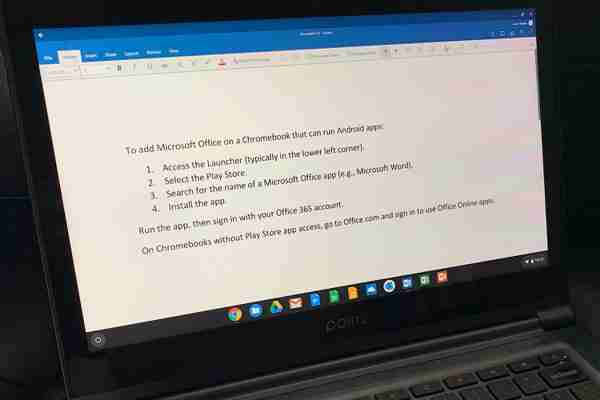
Microsoft 365 (formerly Office 365) subscribers can access Microsoft Office apps on a Chromebook despite those computers' hardware not typically being strong enough to run the programs on their own. The workaround involves using Office Online apps to create and edit Office files in the Chrome OS browser.
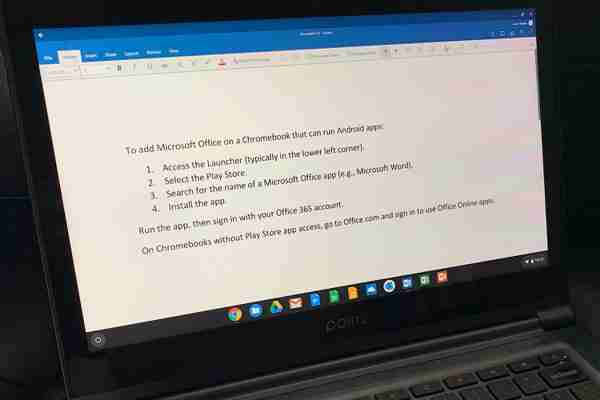
Not every Microsoft Office app works in a browser.
How to Access Office Apps Online
First, install Office Online from the Chrome Web Store. This extension gives you fast access to open existing Office files stored locally or on OneDrive. It also lets you create new Word, Excel, and PowerPoint files from the Chrome browser.
Alternatively, go to and sign in with your Microsoft 365 account. From the browser, you can access Office Online apps. Microsoft also offers these apps, except Microsoft Sway, in the Chrome Web Store:
Caution: App/Browser Only
Not every app appears in the Office Online app list. Skype, for example, needs a full install to work, and it doesn't function in the Chromebook browser. Conversely, Sway is only an Office Online app in the Chromebook browser.
Additionally, you can't access not every Office app online. Microsoft Access, a database system, and Microsoft Publisher, a desktop publishing app, are available with a Microsoft 365 subscription, but only to install on Windows systems. Visio, a diagramming app, and Microsoft Project, a team project management tool, offer online and installable versions. Each of these apps requires an additional subscription.
Edit Office Files in Google Docs
Even if you don't have a Microsoft 365 account, you might be able to open and edit Word, Excel, and PowerPoint documents on a Chromebook using the Google editing apps, Docs, Sheets, and Slides.
You can open and convert a Word file into a Google Doc, an Excel file into a Google Sheet, and a PowerPoint file into a Google Slides presentation. Once converted, you can edit and collaborate with people in Google Docs, Sheets, or Slides. When you complete your work on a Google Doc, Sheet, or Slide, select File > Download as to save your work as a Word, Excel, or PowerPoint file.
Alternatively, you can use the Google Office Editing for Docs, Sheets & Slides Chrome extension to open and make basic edits to Office files while preserving the file format. That means a .doc or .docx file remains in that format, without conversion to a Google Doc, while you edit. The same is true for Excel (.xls and .xlsx) and PowerPoint (.ppt and .pptx) formats. You shouldn't need to install the extension on your Chromebook since it should be installed by default.
Starting in May 2019, Google added the ability in Google Docs, Sheets, and Slides to open, edit, comment, and collaborate on Word, Excel, and PowerPoint files. For this to work, you may need to uninstall the Office compatibility app in Chrome. (To uninstall this extension, go to the vertical three-dot menu in Chrome, select More Tools > Extensions, locate the Office Editing for Docs, Sheets & Slides extension, then select Remove.) For many people, the simplest way to work with an Office file on a Chromebook may be to open it and edit it using one of the core Google apps.
Leave a Comment